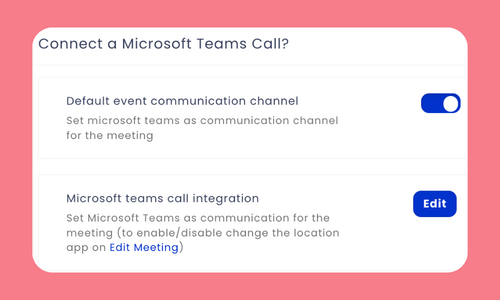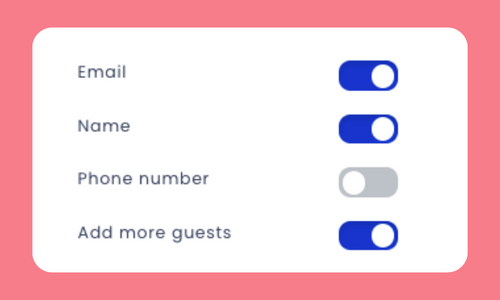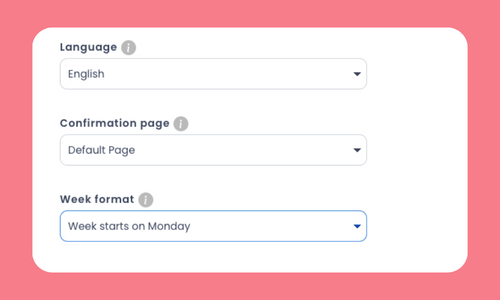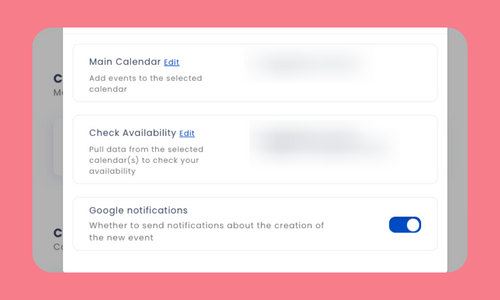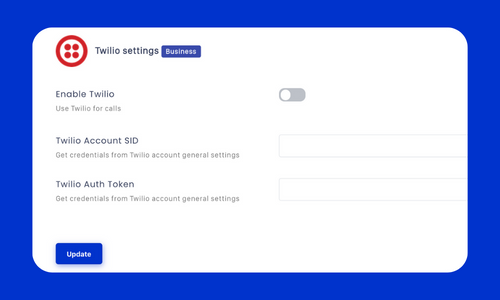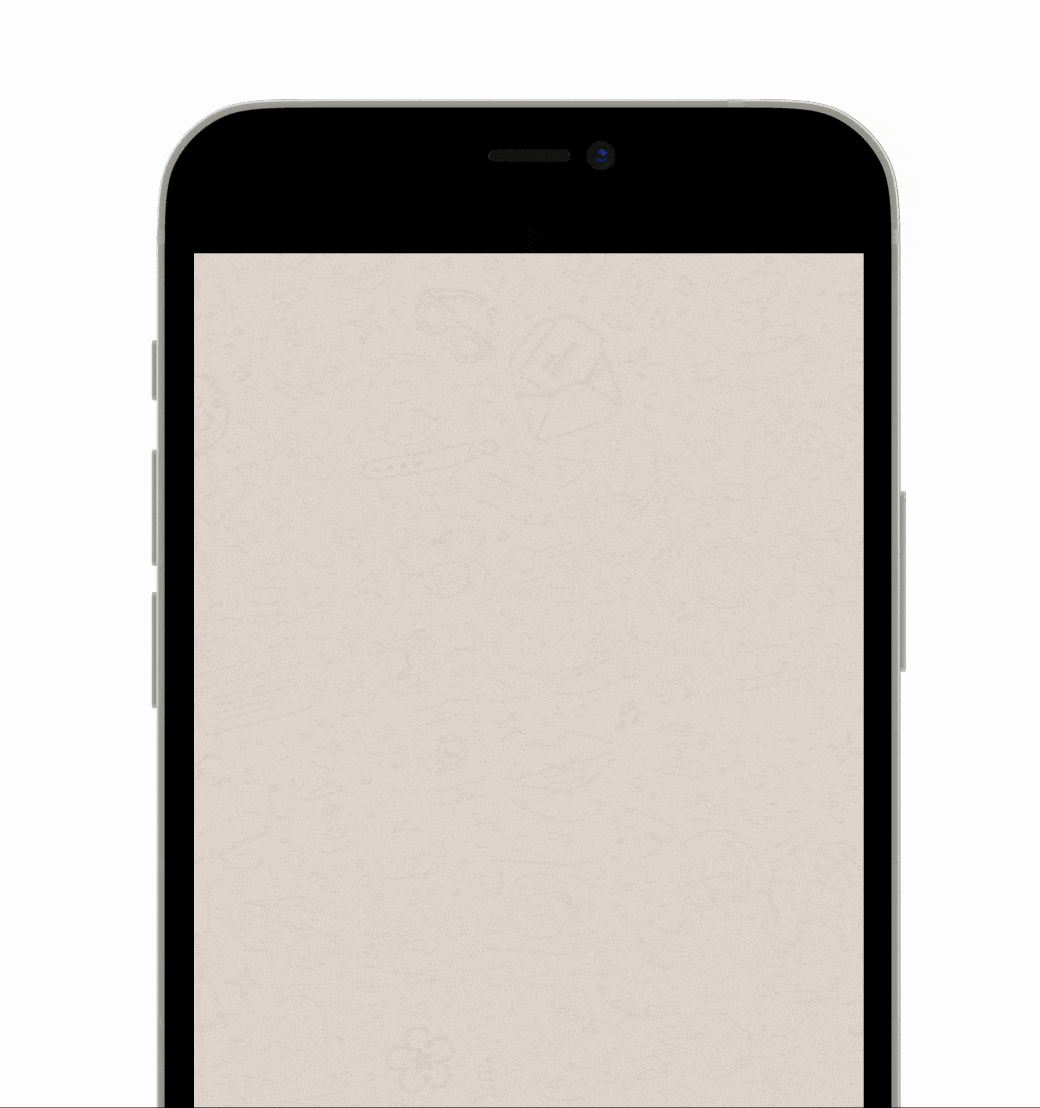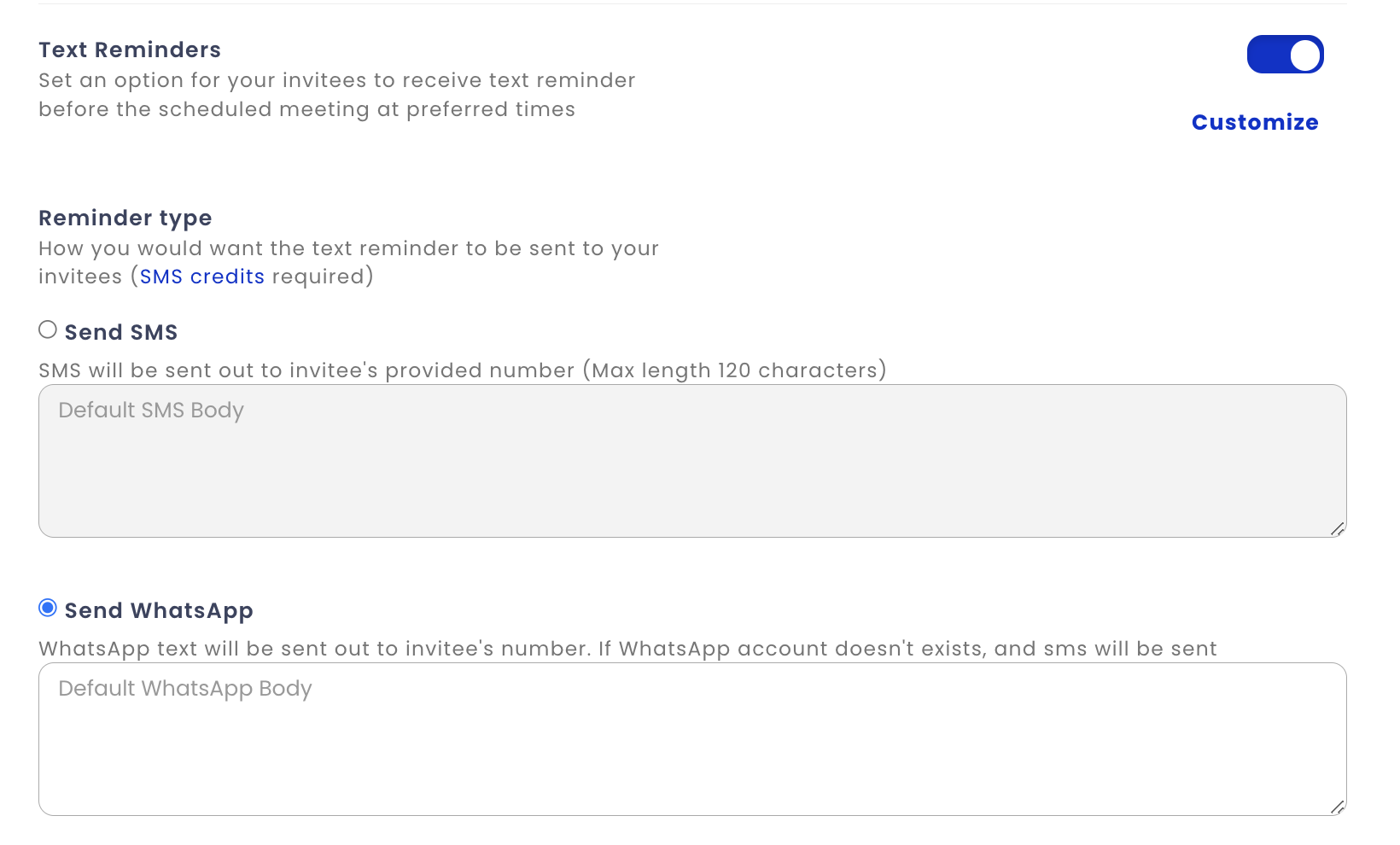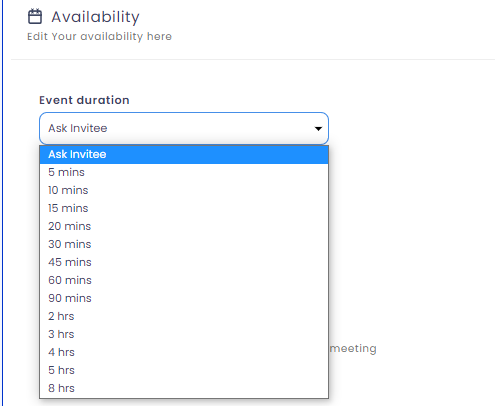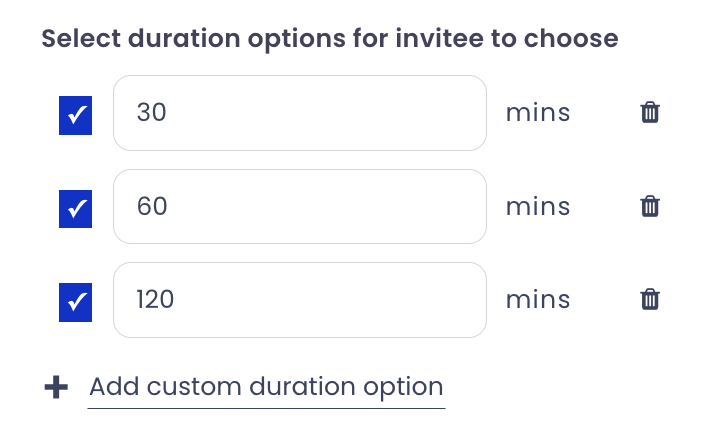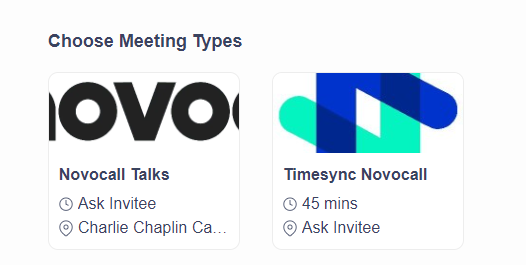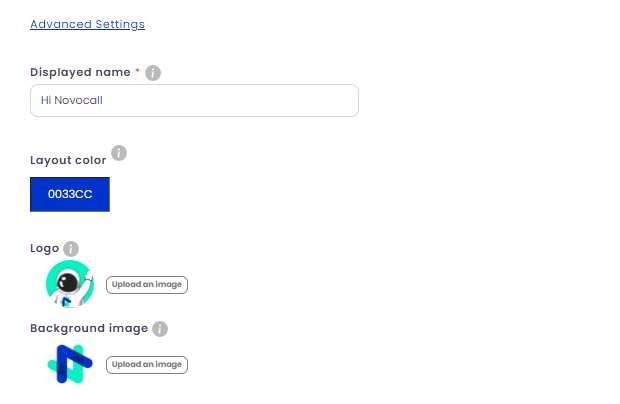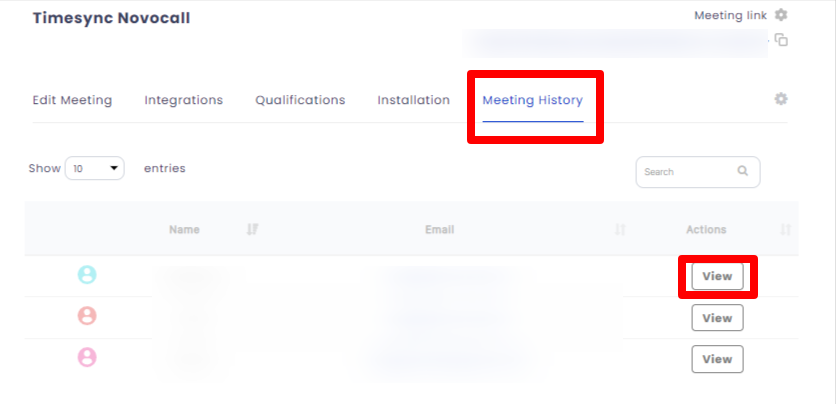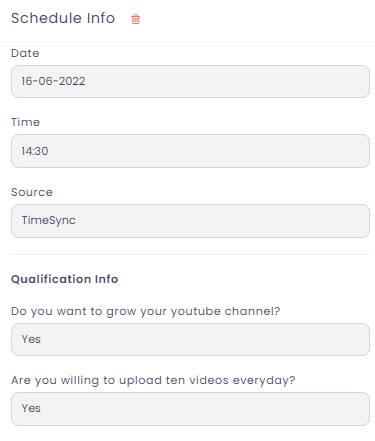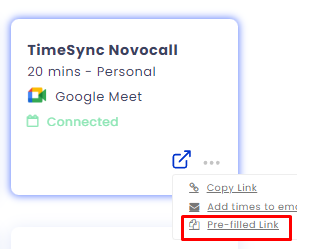Microsoft Teams Video
[TimeSync] In addition to Google Meet and Zoom, you can now conduct video calls via Microsoft Teams. And the best part? You can set Microsoft Teams as your default communication channel.
This means that when someone books a meeting with you using TimeSync, the calendar invite that is sent out will include a specific link to your Microsoft Teams account.
To set Microsoft Teams as your default communication channel,
1. Navigate to one of your Meetings in TimeSync
2. Click on "Integrations"
3. Select "Microsoft Teams"
From there, any new meetings that you schedule will automatically include a link to your Microsoft Teams account.